SanDisk Cruzer USB Not Formatting: Unable to Format Fix
If you can't format a SanDisk USB drive, first check if it's physically damaged or write-protected. Before attempting any fixes, recover your data using a free tool like iCare Recovery Free, since formatting or cleaning operations may erase files permanently.
You can use a combination of methods, such as running Disk Management to repartition the drive, using an elevated Command Prompt with diskpart commands to clear read-only attributes, or trying a different file system. If these steps fail, consider using a disk repair tool, checking the drive for malware, or contacting SanDisk for support or a warranty replacement.
![]() Can't format your SanDisk USB stick? Fix it here ->
6 Ways to Fix Can't Format USB
Can't format your SanDisk USB stick? Fix it here ->
6 Ways to Fix Can't Format USB
✔ 1. Check for Physical Damage or Write Protection
- Physical Damage: Inspect the USB drive for cracks, bent connectors, or other visible damage. The physical damages usually cannot be repaired. The only option is a new USB drive.
- Write-Protected Status: Use
diskpartin an elevated Command Prompt to check and clear write protection:
➤ Press Win + R, type cmd, then press Ctrl + Shift + Enter.
➤ Type diskpart → list disk.
➤ Select your USB with select disk X (replace X with the correct disk number).
➤ Type attribute disk to view status.
➤ If read-only is set to yes, type attribute disk clear readonly.
✔ 2. Try Different Tools and Methods
- Disk Management: Right-click the USB drive in File Explorer → "Format," or open Disk Management and choose another file system (exFAT, NTFS).
- File Explorer: Right-click → "Format" → select a file system.
- Format with third party tools like IM-Magic Partition Resizer, or Rufus, another free format tool.
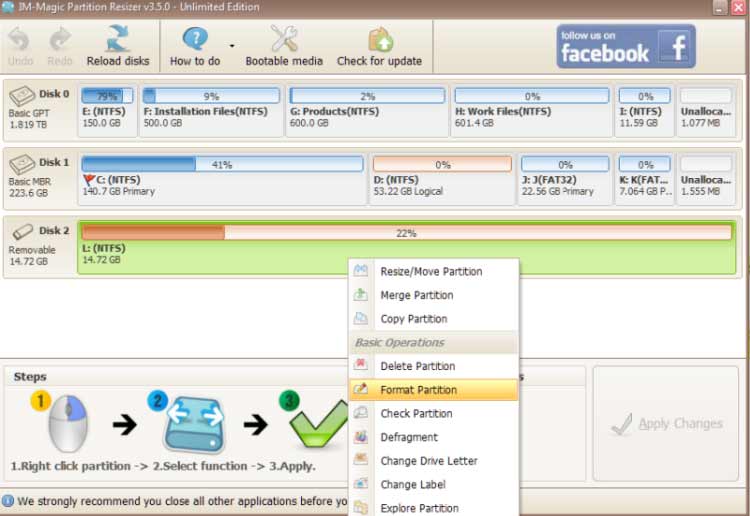
- Command Prompt (diskpart):
➤ Run diskpart in admin mode.
➤ list disk → select disk X.
➤ clean → create partition primary.
➤ format fs=ntfs quick (or another file system).
⚠ Note on FAT32: Windows built-in tools cannot format USB drives larger than 32GB into FAT32. If you need FAT32 on a SanDisk USB over 32GB, use a free tool such as IM-Magic Partition Resizer to complete the format.
✔ 3. Advanced Steps and Troubleshooting
- Check Disk Utilities: Run
chkdskor a USB repair tool to fix errors. - Check for Malware: Scan the USB with antivirus software.
- Try Another Port: Test in another USB port or computer.
- Contact Support: If under warranty, reach out to SanDisk for a replacement.
✅ Summary
✔ Always recover your files first with iCare Recovery Free.
✔ If your SanDisk USB is over 32GB and you need FAT32, use IM-Magic Partition Resizer since Windows tools can’t handle it.
More Contents
When formatting your SanDisk Cruzer USB flash drive, Windows may show a message indicating the USB drive needs to be formatted? Wondering why you can't format your SanDisk thumb drive to NTFS/FAT32?
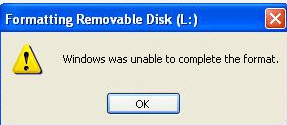 SanDisk Cruzer not formatting? SanDisk cannot be formatted to NTFS/FAT32 in Windows 10 when the SanDisk is damaged or has write protection.
SanDisk Cruzer not formatting? SanDisk cannot be formatted to NTFS/FAT32 in Windows 10 when the SanDisk is damaged or has write protection.
Fix SanDisk Cruzer USB Can't Be Formatted with Rufus
Using Rufus to format your USB drive can be effective when you encounter unknown formatting issues. Rufus is a free utility that creates bootable USB drives and can also help with formatting problematic USB sticks.
Download Rufus from: https://github.com/pbatard/rufus/releases/download/v3.11/rufus-3.11.exe
If the above link does not work, get the latest version at: https://rufus.ie/
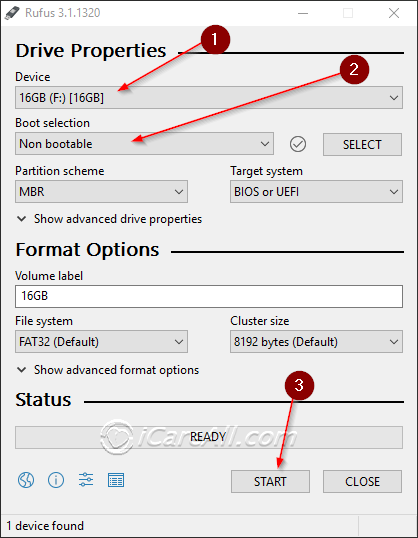 Rufus can format USB drives that cannot be formatted using other tools.
Rufus can format USB drives that cannot be formatted using other tools.
![]() SanDisk flash drive still not formatting with Rufus? It might be damaged or have write protection. Try this:
6 Ways to Fix USB Cannot Be Formatted
SanDisk flash drive still not formatting with Rufus? It might be damaged or have write protection. Try this:
6 Ways to Fix USB Cannot Be Formatted
Ultimate Solution for Corrupted SanDisk Cruzer Can't Format
Video - How to Fix USB Can't Be Formatted by Windows or Other Formatting Tools
Data Recovery When Unable to Format SanDisk USB Drive
iCare Data Recovery Free is a reliable SanDisk recovery tool that performs a deep scan of the SanDisk USB flash drive without altering the original data. Connect your SanDisk Cruzer USB flash drive to a Windows PC and follow these steps to recover data:
Step 1: Download and install iCare Data Recovery on your PC. Run the software and choose a suitable scan mode.
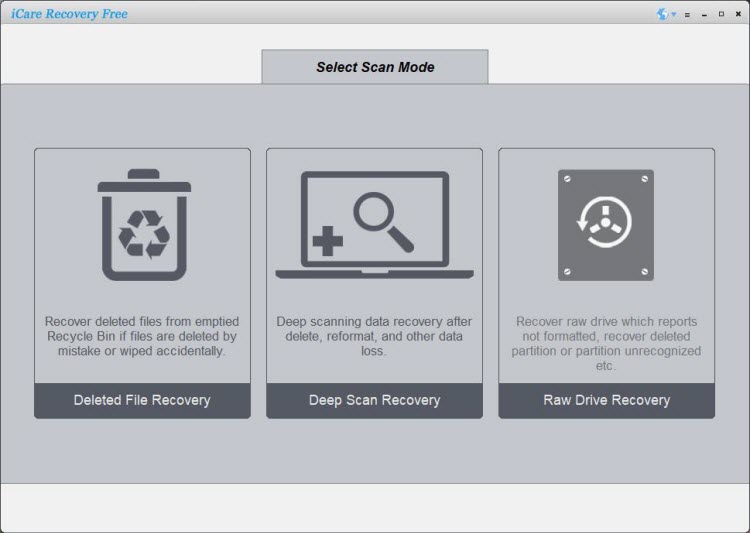
Step 2: Select the SanDisk Cruzer USB flash drive as the target disk and wait while the software scans.
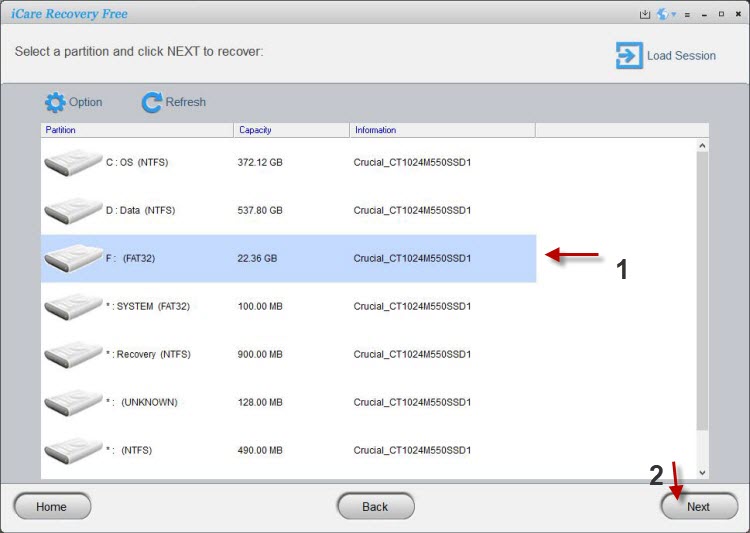
Step 3: Preview the found files after scanning and save the recovered data to another drive.
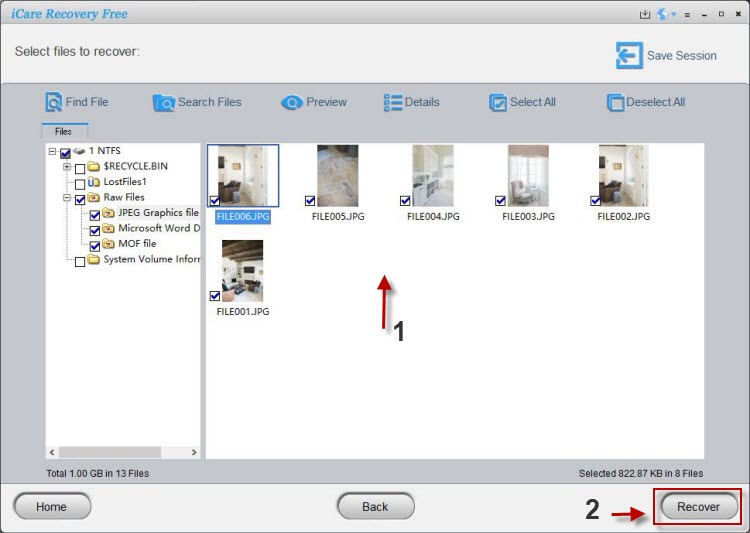
Backup your SanDisk USB data if you can still access it, or use the above free SanDisk USB recovery tool to retrieve files from the corrupted SanDisk flash drive.
Preventing Formatting Issues with SanDisk Cruzer USB
- Regular Backups: Regularly back up important data to prevent data loss in case of formatting issues.
- Safe Removal: Always use the "Safely Remove Hardware" option before unplugging your USB drive to prevent file system corruption.
- Check for Viruses: Regularly scan your USB drive for viruses and malware that can corrupt the file system.
- Update Drivers: Ensure that your USB drivers are up to date to avoid compatibility issues that can prevent formatting.
When to Seek Professional Help
If the above methods do not resolve the issue, or if you are unable to recover important data, consider seeking professional data recovery services. These experts can help recover data from severely damaged USB drives or complex file system issues.
User Stories:
"I have a SanDisk Cruzer 4GB USB flash drive that has changed to a RAW file system and is no longer accessible. I have tried various data recovery tools but haven't found a useful one. How can I format a RAW pen drive that cannot be formatted on a PC?"
"I want to open my SanDisk Cruzer USB flash drive, but my PC says the flash drive has a RAW file system that needs to be formatted. When I attempted to format it, the process failed. How can I recover all lost files without formatting?"
"What should I do to access data from a SanDisk Cruzer USB drive that has changed to RAW format and cannot be formatted? If I cannot open the USB flash drive, will I lose all data permanently? How do I recover files from a USB flash drive?"
Do you have similar questions about your SanDisk Cruzer USB flash drive or other storage media? This article will guide you on how to recover all files when a SanDisk Cruzer USB flash drive won’t format in Windows.
==>> For more information, please visit this page - Windows Cannot Format USB Drive>>
Related Articles
- Free USB drive recovery
- PC failed to format pen stick - Methods to repair the issue when PC says it cannot complete the format for pen drive.
- RAW flash drive recovery - Is it possilbe to reformat a raw flash drive without touching or erasing any file on it?
- How can I get back raw usb drive files - Wonder how to rescue files from a raw portable hard drive?
- Format sandisk usb